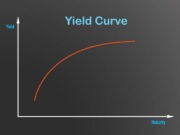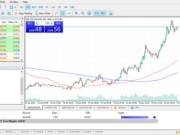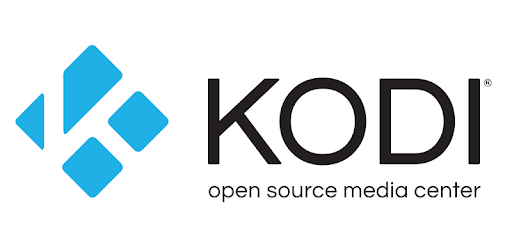
Adding Kodi to your jailbroken Firestick is a great way to increase the entertainment options available to you. Kodi is one of the most popular streaming add-ons, and it allows you to watch movies, TV shows, live sports, and more. Let’s run through the installation process and the different entertainment options available when you install Kodi onto your jailbroken firestick.
Kodi is a cost-effective form of entertainment. One of the great things about Kodi is that it’s an open-source platform, which means that there are a huge number of add-ons available. These add-ons allow you to customize your Kodi experience and watch the content that you want to watch. There are add-ons for all sorts of different content providers, including Netflix, Hulu, Amazon Prime Video, BBC iPlayer, and many more.
Make Sure It’s Jailbroken First
In order for this process to run smoothly, it’s important to make sure that your Firestick is jailbroken. If it isn’t, you can follow several different guides available online. Once your device is jailbroken, you can move on to the next step.
Downloading Kodi
The first thing you need to do is download Kodi from the official website. You want to make sure that you get the Android version, as this is the one that is compatible with Firesticks. Once the file has been downloaded, you can move on to installing it onto your device.
There are a few websites that can complete the download for you. You should research and find a website that is reputable and has good reviews.
Installing Kodi
Now that you have Kodi downloaded, it’s time to install it onto your Firestick. The installation process is actually pretty simple and only takes a few minutes to complete.
First, open up the file manager on your Firestick. You can do this by going to the home screen and selecting the “Settings” icon. From there, select “Device” and then “Developer Options.” Finally, select “Apps from Unknown Sources” and turn it on. This will allow you to install apps from sources other than the Amazon App Store.
With that out of the way, go back to the home screen and select the search icon. Type in “Downloader” and select the app when it appears.
This will take you to the Kodi download page. Select the “Android” option and then choose the file that says “ARMV81a.” This is the file that is compatible with Firesticks. Once the download is complete, select “Install” and Kodi will be installed onto your device.
Now that Kodi is installed, you can begin adding different add-ons and repositories in order to watch your favorite movies, TV shows, live sports, and more. There are a ton of great options available, so make sure to explore all of them in order to get the most out of your jailbroken Firestick.
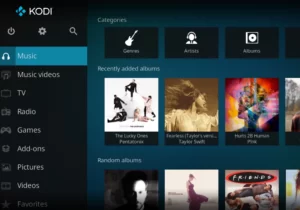
Kodi and iOS
Android isn’t the only mobile operating system that is compatible with Kodi. In fact, you can also install Kodi on devices running iOS, such as iPhones and iPads. The process is a bit different, but it’s still pretty simple overall.
Once again, the first thing you need to do is make sure that your device is jailbroken. Once it is, you can download Cydia Impactor from the official website. This program will allow you to install Kodi onto your iOS device without going through the App Store.
Once Cydia Impactor has been downloaded, connect your device to your computer and launch the program. From there, select your device in the drop-down menu and click “OK.”
Now, select the “Kodi DEB file” that you downloaded earlier. Cydia Impactor will now begin installing Kodi onto your iOS device. Once it’s done, you can launch and use the application.
Kodi and Linux
Kodi is also available for devices running Linux. The process of installing it is a bit different, but it’s still pretty straightforward overall.
First, you need to download the Kodi DEB file from the official website. Once that’s done, open up a terminal window and navigate to the folder where the file is located.
From there, type in “sudo dpkg -i kodi.deb” and press enter. This will install Kodi onto your Linux device. Once it’s done, you can launch and use the application as normal.
Kodi and Raspberry Pi
The only difference between installing Kodi on a Raspberry Pi and any other Linux device is the fact that you need to download a different file. Other than that, the process is exactly the same.
Raspberry Pi uses a different processor than most other Linux devices, so you need to download the file that says “ARM.” Other than that, just follow the same steps as above and Kodi will be up and running in no time.

Kodi and Windows
Kodi is also available for devices running Windows. The process of installing it is a bit different, but it’s still pretty straightforward overall.
First, you need to download the Kodi EXE file from the official website. Once that’s done, double-click on the file and follow the prompts in order to install it onto your Windows device.
As you can see, installing Kodi onto your jailbroken Firestick is a pretty simple process. Just follow the steps above and you’ll be up and running in no time.
Kodi is a great way to get all of your favorite movies, TV shows, live sports, and more. With so many different add-ons and repositories available, there’s something for everyone.